Git Pull And Push Situation
What if you have to pull and push at the same time?
The safest approach is to do below:
git fetch
git merge origin/your-branch
This is a manual equivalent of git pull, and it gives you more control over the process.
🔹 1. git fetch
git fetch
- This downloads the latest changes from the remote repository (e.g. GitHub or Bitbucket).
- It updates the special remote-tracking branches like
origin/main,origin/dev, etc. - Important: It does not change your working directory or local branches.
So after this:
- You have the latest info from the remote.
- But your local branch is still exactly as it was.
🔹 2. git merge origin/your-branch
git merge origin/your-branch
- This merges the remote-tracking branch (e.g.
origin/main) into your current local branch (e.g.main). - It applies the commits from the remote branch that are not in your local branch.
- If there are changes on both sides, this may create a merge commit.
🔁 Full Example:
Let’s say:
-
Remote
mainhas:A -- B -- C (origin/main) -
Your local
mainhas:A -- D -- E (your commits)
You run:
git fetch
git merge origin/main
Git will do:
B -- C (origin/main)
/
A -- D -- E -- M (merge commit)
Where M is a new commit combining both histories.
✅ Why use this over git pull?
- You get a safe preview:
git fetchshows you what changed without touching your files. - You can inspect with
git log origin/mainorgit diff HEAD origin/mainbefore merging. - You avoid surprises — useful in automation or scripting.
Another approach is to do below:
If you want to avoid merge commits and keep history linear:
git fetch
git rebase origin/your-branch
Let’s walk through a visual example of git rebase origin/main with real commands step-by-step.
🧪 Scenario:
You and your teammate are both working on the main branch.
- Your teammate made a commit and pushed it.
- Meanwhile, you made a local commit.
- Now, the branches look like this:
Remote (origin/main): A --- B --- C
Your local (main): A --- B --- D
So your local main has diverged from origin/main.
🎯 Goal:
Bring your local commit (D) on top of origin/main (A-B-C) — using git rebase.
💻 Step-by-step commands:
🔁 1. Fetch the latest from remote
git fetch origin
Now Git knows about origin/main and its state (including commit C).
🔎 2. Check the difference (optional but recommended)
git log --oneline --graph --all
You’ll see something like:
* d34db33 (HEAD -> main) D: Your local commit
| * c0ffee (origin/main) C: Teammate's commit
|/
* bbbbbbb B: shared base
* aaaaaaa A: initial commit
🔁 3. Rebase your work onto the latest origin/main
git rebase origin/main
This means:
“Take my commit D, and apply it on top of origin/main (which ends at C).”
If no conflicts, you’ll get:
A --- B --- C --- D′
Now your local branch is linear and up-to-date.
🚀 4. Push your changes
git push --force-with-lease
Since you rewrote history (D → D′), a normal git push would be rejected.
--force-with-lease safely updates the branch only if the remote hasn’t changed since your fetch.
🧠 Summary:
| Step | Command | Purpose |
|---|---|---|
| 1 | git fetch origin |
Download latest changes |
| 2 | git log --oneline --graph --all |
Visualize history |
| 3 | git rebase origin/main |
Replay your commits on top of remote |
| 4 | git push --force-with-lease |
Push updated history |
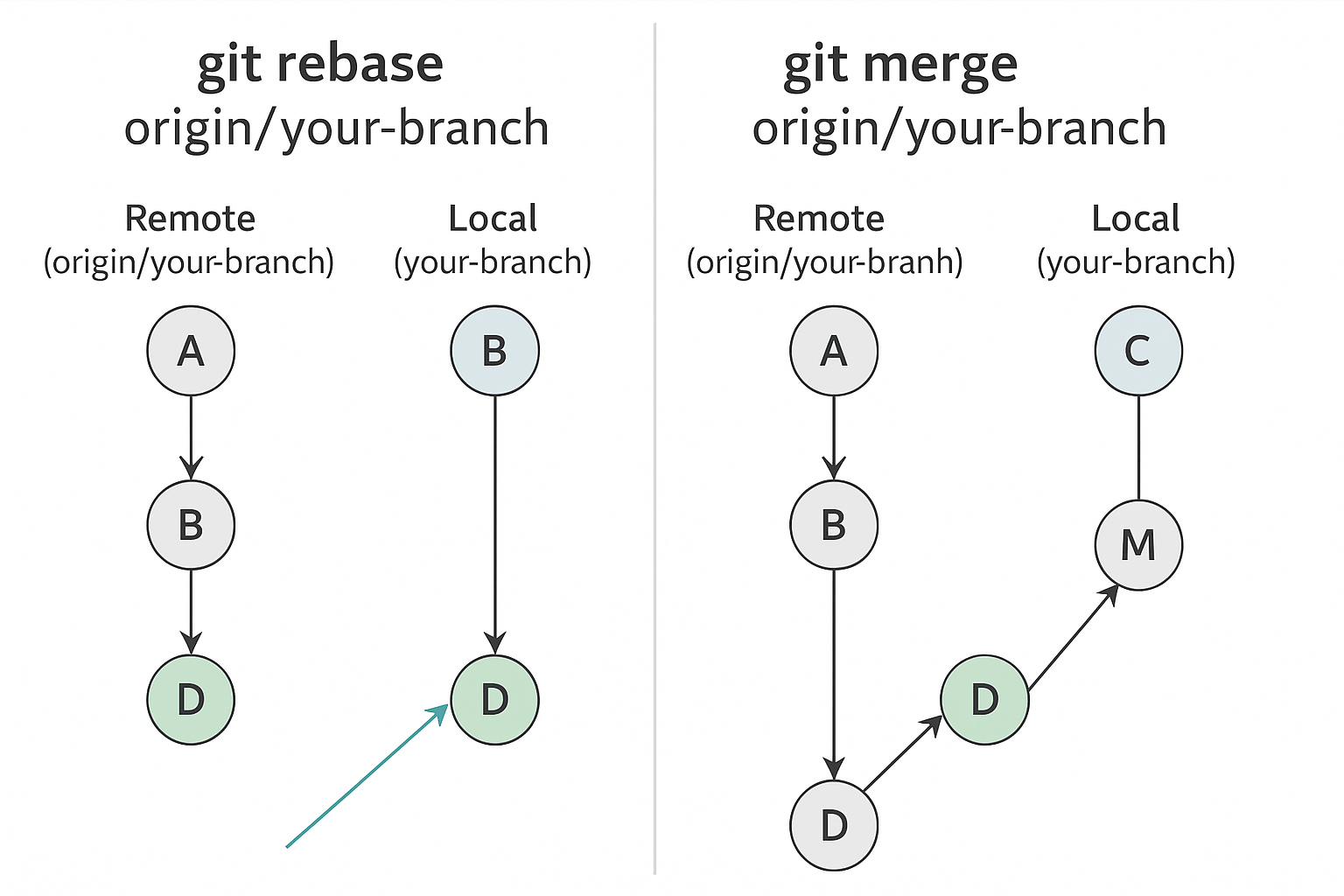
hint: git config pull.rebase false # merge
hint: git config pull.rebase true # rebase
hint: git config pull.ff only # fast-forward only
These git config hints refer to how Git should handle git pull, which combines git fetch (downloading new commits) and git merge (or rebase, depending on settings).
⸻
📌 The Problem:
When you run git pull, Git needs to know how to integrate the remote changes into your current branch — especially if you’ve made local commits that are not on the remote.
⸻
🔧 Options Explained:
- git config pull.rebase false • Default behavior: merge. • Git will do:
git fetch git merge origin/your-branch
• This creates a merge commit if your local branch and remote branch have diverged.
• ✅ Easy, keeps full history.
• ❌ History may get messy due to merge commits.
⸻
- git config pull.rebase true • Git will do:
git fetch git rebase origin/your-branch
• Your local commits are rebased on top of the latest remote commits.
• ✅ Cleaner, linear history (looks like you wrote all changes after pulling).
• ❌ Can be confusing if you’re not used to rebasing; requires careful conflict resolution.
⸻
- git config pull.ff only • Git will do:
git fetch git merge –ff-only origin/your-branch
• This means: only fast-forward the branch if possible (i.e., if there are no local commits).
• ✅ Prevents merge commits and history rewriting.
• ❌ Fails if your local branch has diverged — you must resolve manually.
⸻
🔧 Set Globally or Per-Repo
Set globally for all repos:
git config –global pull.rebase true # or false or ff only
Set per-repo:
git config pull.rebase true
⸻
✅ Which One Should You Use? • Use rebase if you like linear, tidy history (typical in modern teams). • Use merge if you value recording all merge points. • Use ff only if you’re strict and always want a clean fast-forward only (common in protected branches).